12.04.20
The 12 Most Important Google Analytics Metrics to Track
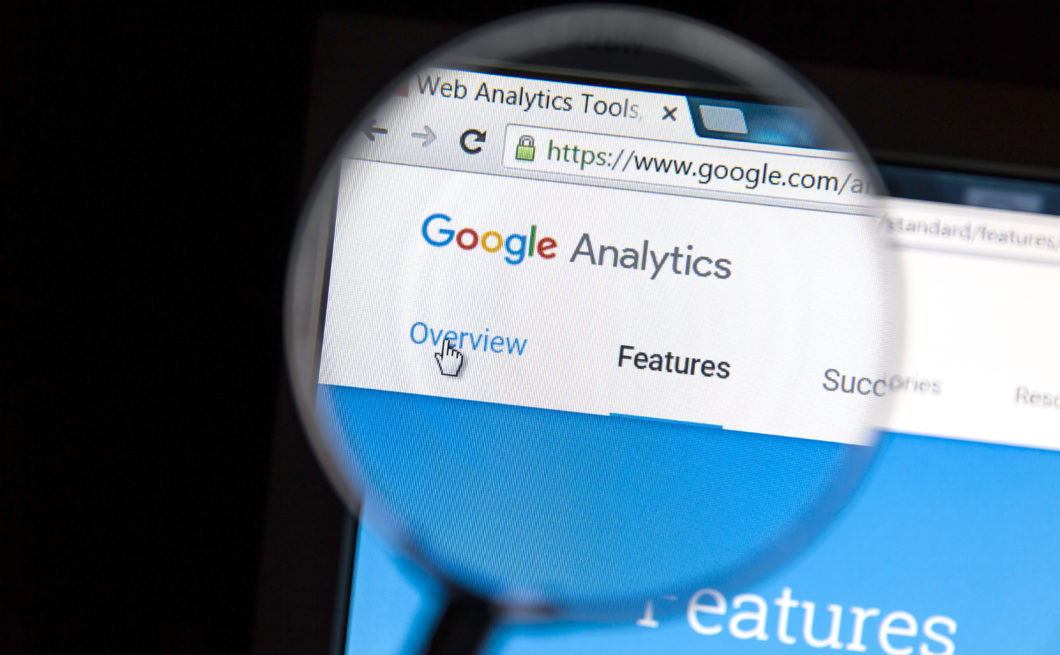
Google Analytics can be intimidating. It provides a lot of information, and it can be hard to know how to interpret the data. So to help you out, we’re going to go through the most important metrics to look at, how you can interpret the data, and how you can improve your site based on the reports.
1. Pageviews and Unique Pageviews
To Navigate: Behavior → Site Content → All Pages
The most simple and straightforward metric of them all is pageviews. Very simply, on any page on your site, Google Analytics can track how many views it has gotten in a time span you specify.
Note: If you recently set up Analytics, it won’t have the data from before you set it up, and will start tracking about a day later.
Unique pageviews are equally important to look at. A pageview is unique if it occurs in a unique user session on your site.
For example, let’s say a user lands on your homepage, then navigates to your about page, then returns to your homepage. Here would be the stats you’d gain:
Homepage: 2 pageviews, 1 unique pageview
About Page: 1 pageview, 1 unique pageview
What pageviews tell you is what pages are getting traffic. Unique pageviews tell a different story.
If a page is getting a good amount more views than unique pageviews, then in theory, your page has necessary or remarkable content when it comes to user experience.
Analyze unique pageviews carefully though. It may be the case that the content on that page was confusing but necessary for the user — so they kept coming back to that page to refresh themselves.
And as another quick note, a pageview won’t count until the page fully loads on the user’s end! Apart from Google rankings, this is one reason optimizing site speed is so important.
Pageviews will always be one of the most important metrics in Google Analytics, but it’s the other metrics that can better explain the traffic a page is getting.
2. Average Time on Page
To Navigate: Behavior → Site Content → All Pages
Compared to pageviews and unique pageview, the average time a user spends on a page is a better metric to assess whether a page actually has engaging content.
The longer a user is on a certain page, the more engaged they typically are with the content. This especially applies to written articles, where the goal isn’t necessarily an immediate sale or lead.
Moreover, Google tends to rank pages higher when people spend more time on that page. For best SEO practices when it comes to blogs and articles, generally speaking, the more words the better.
To get a better idea of how Google actually ranks pages, check out this article here.
3. Session Duration
Session duration indicates how long users spend on your site in a single session, regardless of how many pages they navigate through.
You can generally interpret this as an indicator of how relevant and engaging your site content is to your visitors. By publishing content that’s more relevant to your visitors, you can see the average session duration metric slowly rise.
You can also use “Session Duration Bucket” as a secondary measurement for your pages. Navigate to Behavior → Site Content → Landing Pages. Then, set Secondary Dimension → Users → Session Duration Bucket. This will help you see which landing pages encourage the longest sessions for visitors.
4. Pages per Session
To Navigate: Behavior → Site Content → Landing Pages
Pages per session, put simply, indicates the average number of different pages on your website that a user visited in a single sitting — or “session.” If you follow the navigation directions above, you can see how many pages per session your users are going to when they visit a given page first.
In most cases for e-commerce sites, many online visitors to your site won’t become a customer upon their first visit. Regardless, tracking pages per session helps you understand how deep into the site they’re going before leaving.
From there, you can see which pages on your site are yielding high pages per session (encouraging further exploration on your site), and which aren’t doing that all too well.
If your pages per session number is low, consider adding more backlinks in your pages to other pages on your site, either redirecting users to another article, blog, or to a transaction page.
5. Behavior Flow
To Navigate: Behavior → Behavior Flow
The flowchart given here can be a lot to process, but aside from screengrabs run with programs like Zoho Assist, it’s the most thorough way to learn how visitors browse your site.
With the chart, you can see what page users land on, the next page they go to, and so on. You can filter by the traffic source if you want to see how those compare, or if you’re simply more interested in how organic search is doing for your site.
There’s definitely a lot to be learned from this tool, especially if you have a pretty fleshed-out sitemap. Go through Behavior Flow slowly; this is probably the aspect of Google Analytics that takes the most time and effort to fully process.
6. Traffic Source
To Navigate: Acquisition → Overview
Traffic sources are always something to pay attention to.
Here are the main categories of traffic you’ll likely see coming to your site:
- Organic: pageviews that come from the visitor using a search engine (in this case, Google)
- Direct: pageviews that come from the visitor entering the URL in their browser
- Referral: pageviews originating from ads, other articles, or a social network
You do want a balance of the 3, but almost always, the bulk of traffic you want to see is organic.
Why?
Organic traffic comes from people who found your site by chance, believing the page they clicked would satisfy their search intent. They’re invested.
These visitors are also often more inclined to explore your site. They often net more pages per session, and now that they’ve visited your site, they’re more likely to remember it.
For example, if you’ve ever googled anything marketing-related, there’s a good chance Hootsuite is a name that rings a bell. There’s a good chance you’re also familiar with Bon Appétit or Allrecipes from the last time you searched up how to make an egg salad.

You can find more reasons to invest in organic search in our article here (coming soon).
That said, direct traffic is also important. If you see that your homepage doesn’t get much direct traffic, even after being live for a few years, maybe it’s possible that the name of your site isn’t memorable enough? Or, have you done enough marketing to build good name recognition? These are all insights that you can get from analyzing your site’s traffic sources.
7. Location
To Navigate: Audience → Geo → Location
Knowing where your online audience lives helps you understand where you should direct your online marketing efforts.
You can set the location as a secondary dimension when you look at other metrics, giving you more insight on what pages perform better in certain countries, or what locations are making more purchases.
8. Entrances
To Navigate: Behavior → Site Content → All Pages
When someone first visits your site in a session, what page are they on? There’s not necessarily a correct answer, but it’s important that this first page is optimized for user experience and user interface more than any other page.
A page has an “entrance” when it is that exact first page they come to. Google Analytics also adds one session to that page. So, let’s say again that the first page the visitor lands on is your homepage, and then they navigate to your about page. Here’s what you’d see:
Homepage: 1 Pageview, 1 Entrance, 1 Session
About Page: 1 Pageview, 0 Entrances, 0 Sessions
This first page is called the landing page, and you can see more details about any given landing page by navigating to Behavior —> Site Content —> Landing Pages
9. Bounce Rate
To Navigate: Behavior → Site Content → All Pages
A page’s bounce rate refers to the percentage of single-page visits where the user left without interacting further; in other words, they left your website entirely.
Blogs will often see high bounce rates. This is because visitors will tend to only stay on the blog website in order to read one single post and then they will move on. However, if your store’s product page sees high bounce rates, you might want to show more concern. This indicates that potential customers are leaving without making a purchase — perhaps due to a poorly designed interface or lackluster product photography.
To read more about making a great, streamlined product page, read our article here!
The pages you intend to act as landing pages are the ones you should especially try to minimize bounce rate on. You want users to visit the landing page, then click through various links and explore your site. If you want to lower a landing page’s bounce rate, try adding new content, captivating images, and punchy headers.
10. Exit Percentage
To Navigate: Behavior → Site Content → All Pages
The exit percentage helps you understand which page is often the last one viewed in a given session. Whereas bounce rates is a Google Analytics metric that measures for single-page sessions, exit percentages paint a different picture.
A visitor could have viewed a hundred pages, then left on a certain one — adding to the exit percentage on that page. If a page has a very high exit rate, there might be something you can do to keep visitors from leaving. An exit-intent popup or a call to action that links to another page is a few things you can try.
Some pages are designed to be exit pages, of course. In the case of e-commerce, there’s often a page that pops up after a completed purchase. While Amazon and others do have a “continue shopping” button, these post-sale pages are the ones where you’d hope to see a relatively higher exit percentage.
With that in mind, you’ll want lower exit percentages across the pages in the sales navigation process. From the moment your customers click “checkout”, they should only have to navigate through 2-3 pages max for the purchase to be complete.
11. Devices
To Navigate: Audience → Mobile → Overview
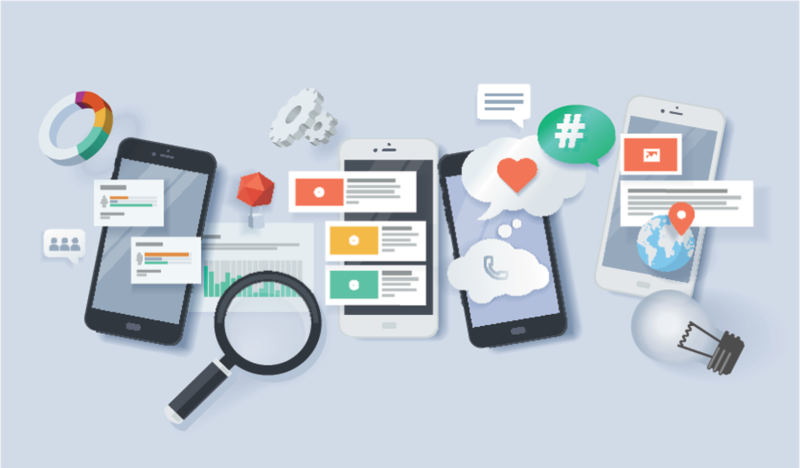
Regardless of whether visitors are coming to your site from their phones, tablets, or desktops, you’ll want a good user interface ready for them. Especially considering how much weight Google puts into mobile optimization in their page rankings.
Still, there’s a lot of use to know what devices people visit your site with. By setting it as a secondary dimension in other analytics, you can note any differences in bounce rates, time spent on a page, and other statistics that differ between mobile and desktop users.
12. Site Speed
To Navigate: Behavior → Site Speed → Overview
Site speed tracks how fast your site loads completely for a visitor. Your site loading quickly is crucial to your online performance for several reasons:
- Google takes this into consideration when ranking pages.
- Users are more likely to bounce when a site doesn’t load fast enough.
- Users that don’t bounce have a poor first impression of your site.
According to SEMrush, if your site loads in 2.9 seconds, it’s faster than about 50% of the web; if it loads in 1.7 seconds, it’s faster than about 75%; and if it loads in 0.8 seconds, it’s faster than about 94%.
By going to Behavior → Site Speed → Page Timings, you can see the load times for all individual pages. From there, you can set a secondary dimension to location, bounce rate, etc. to mark any correlations.
Now that you understand the most important Google Analytics metrics, you’re all set to start tracking your SEO and website performance.